2. Getting Started¶
Warning
Make sure your Pi is off while installing the camera module. Although it is possible to install the camera while the Pi is on, this isn’t good practice (if the camera is active when removed, it’s possible to damage it).
Connect your camera module to the CSI port on your Raspberry Pi; this is the long thin port adjacent to the HDMI socket. Gently lift the collar on top of the CSI port (if it comes off, don’t worry, you can push it back in but try to be more gentle in future!). Slide the ribbon cable of the camera module into the port with the blue side facing the Ethernet port (or where the Ethernet port would be if you’ve got a model A/A+).
Once the cable is seated in the port, press the collar back down to lock the cable in place. If done properly you should be able to easily lift the Pi by the camera’s cable without it falling out. The following illustrations show a well-seated camera cable with the correct orientation:

Make sure the camera module isn’t sat on anything conductive (e.g. the Pi’s USB ports or its GPIO pins).
2.1. Pi Zero¶
The 1.2 model of the Raspberry Pi Zero includes a small form-factor CSI port which requires a camera adapter cable.

To attach a camera module to a Pi Zero:
- Remove the existing camera module’s cable by gently lifting the collar on the camera module and pulling the cable out.
- Next, insert the wider end of the adapter cable with the conductors facing in the same direction as the camera’s lens.
- Finally, attach the adapter to the Pi Zero by gently lifting the collar at the edge of the board (be careful with this as they are more delicate than the collars on the regular CSI ports) and inserting the smaller end of the adapter with the conductors facing the back of the Pi Zero.
Your setup should look something like this:

2.2. Testing¶
Now, apply power to your Pi. Once booted, start the Raspberry Pi Configuration utility and enable the camera module:
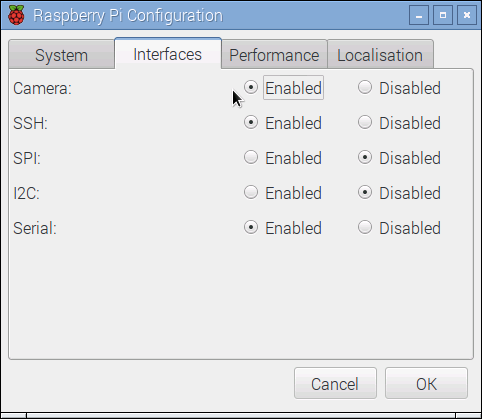
You will need to reboot after doing this (but this is one-time setup so you won’t need to do it again unless you re-install your operating system or switch SD cards). Once rebooted, start a terminal and try the following command:
raspistill -o image.jpg
If everything is working correctly, the camera should start, a preview from the
camera should appear on the display and, after a 5 second delay it should
capture an image (storing it as image.jpg) before shutting down the camera.
Proceed to the Basic Recipes.
If something else happens, read any error message displayed and try any recommendations suggested by such messages. If your Pi reboots as soon as you run this command, your power supply is insufficient for running your Pi plus the camera module (and whatever other peripherals you have attached).